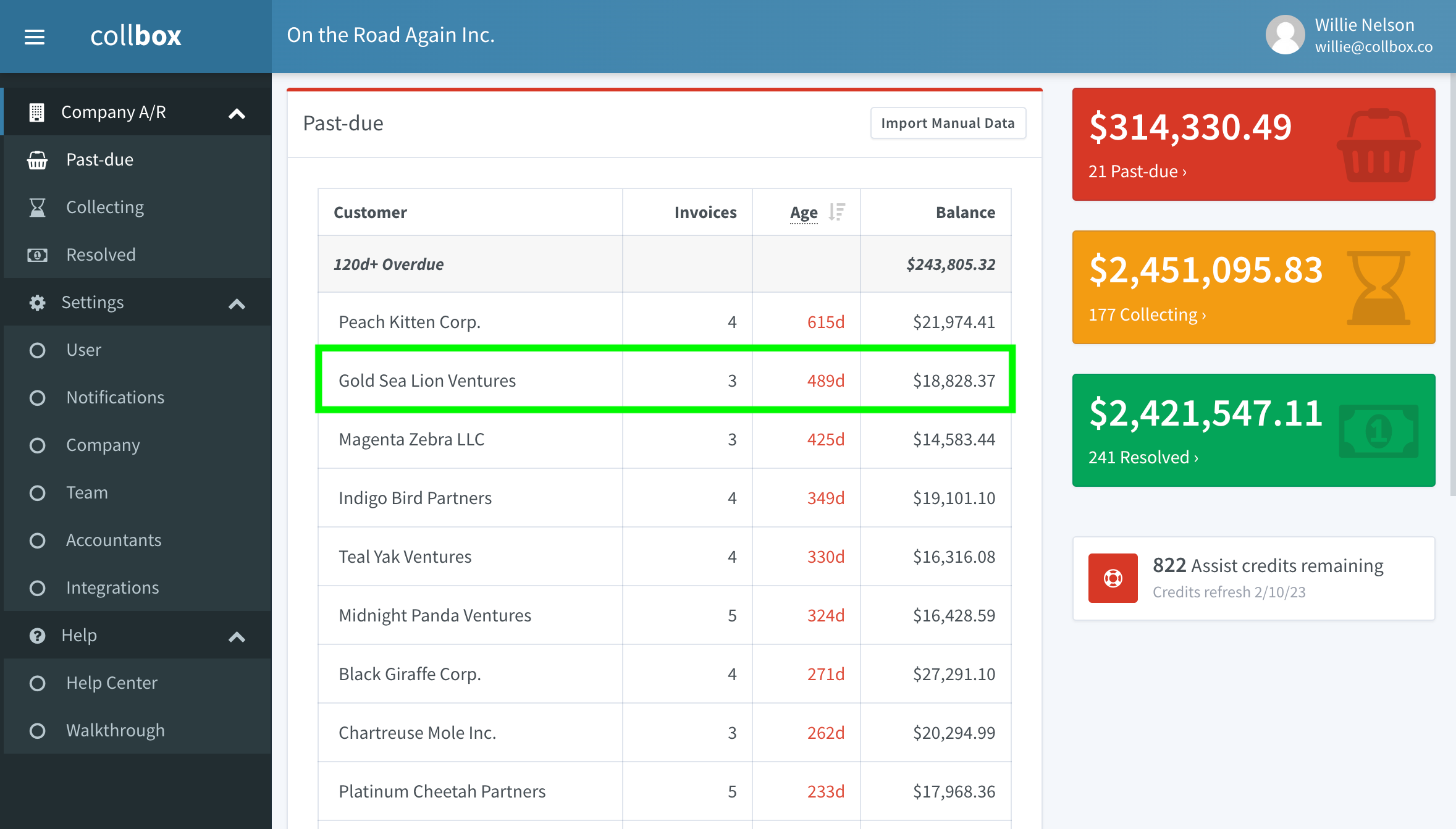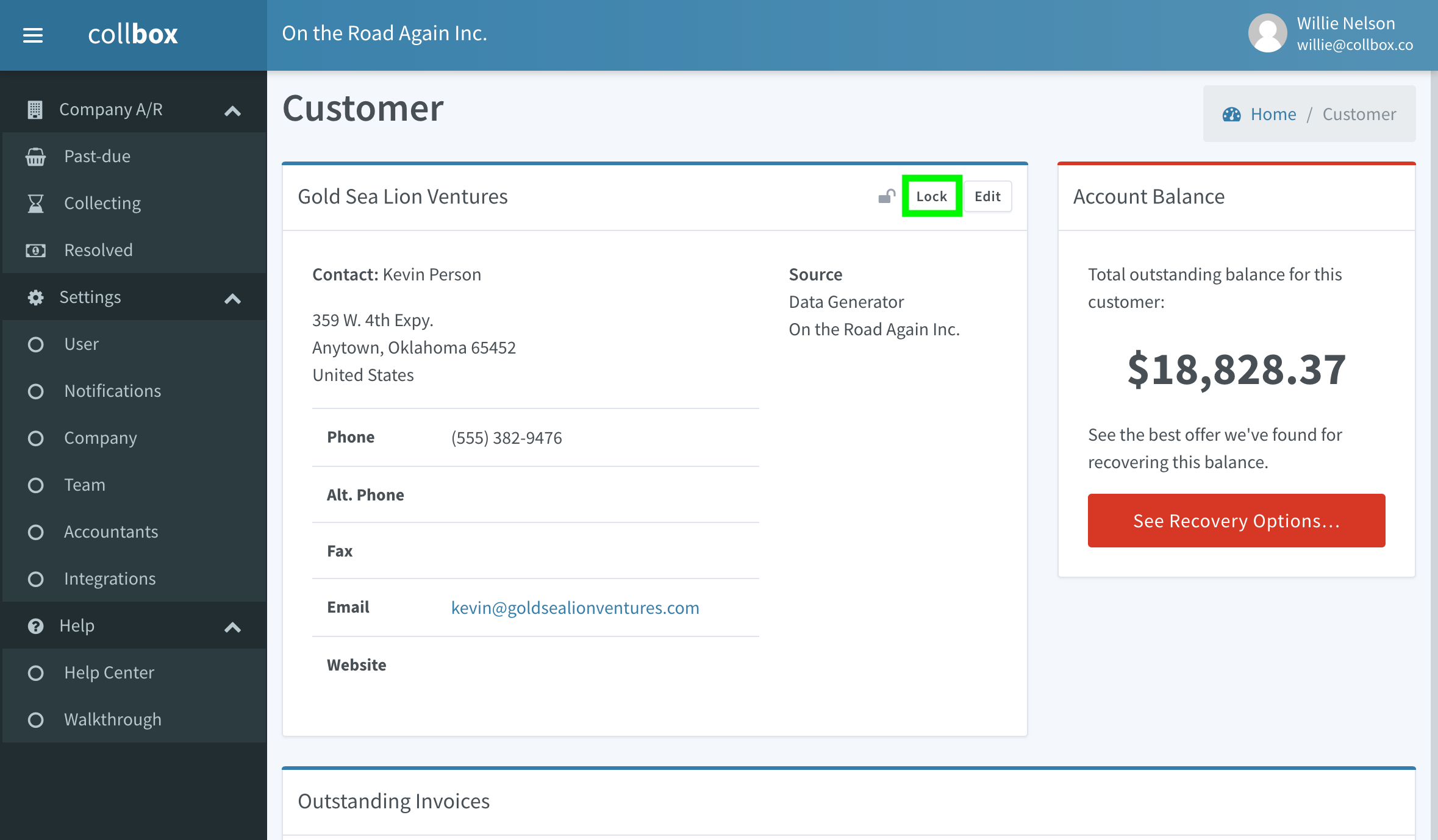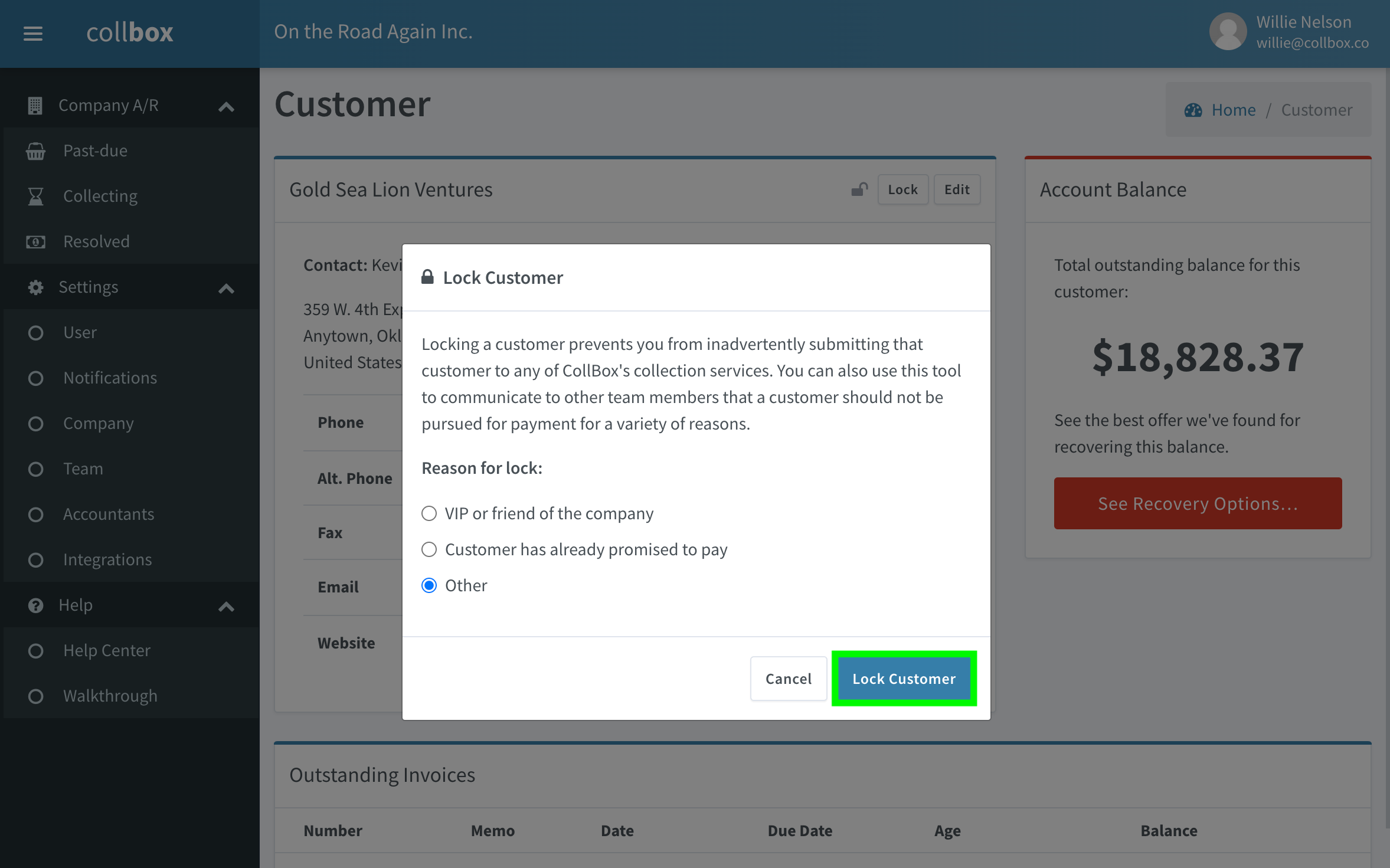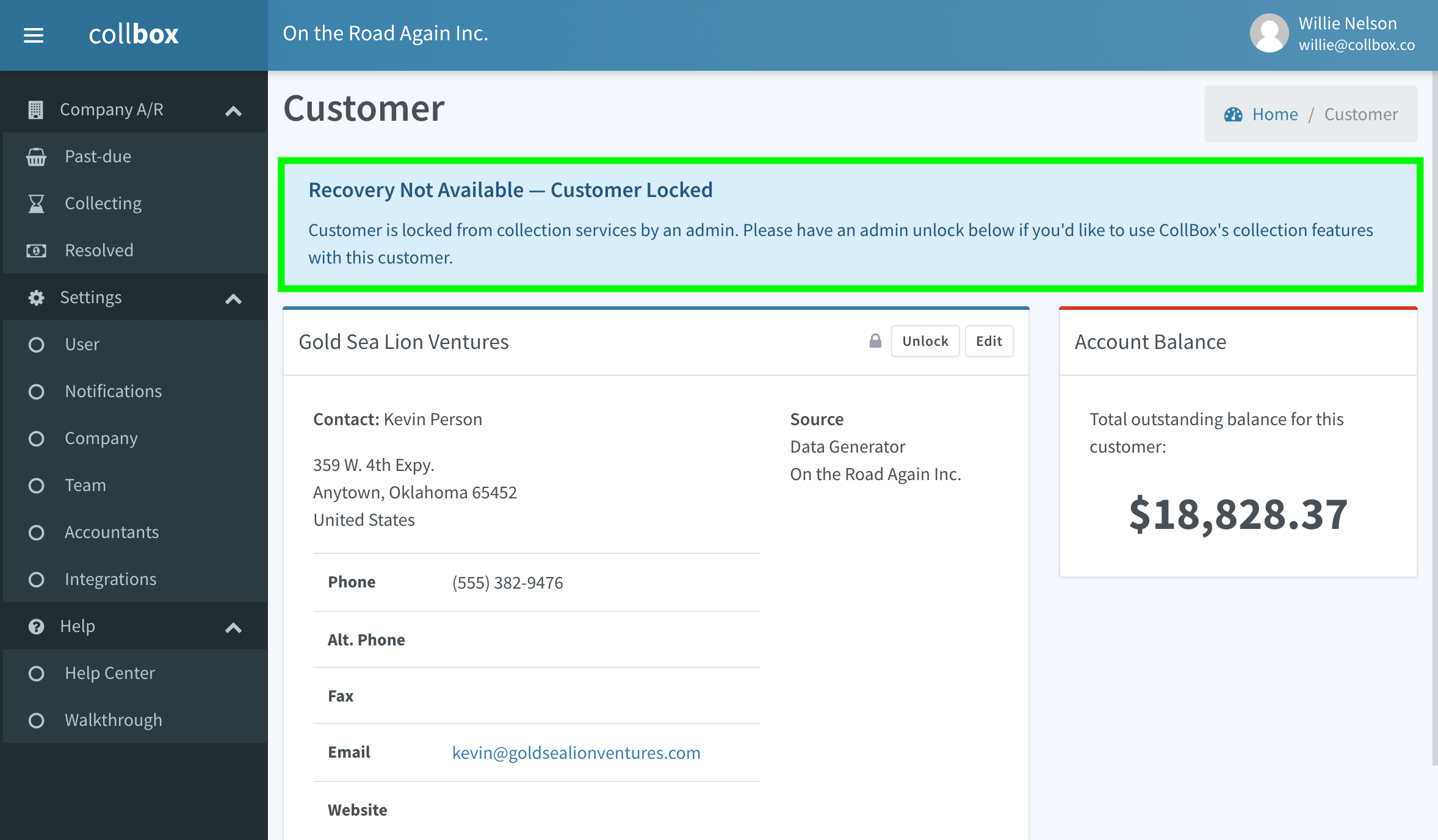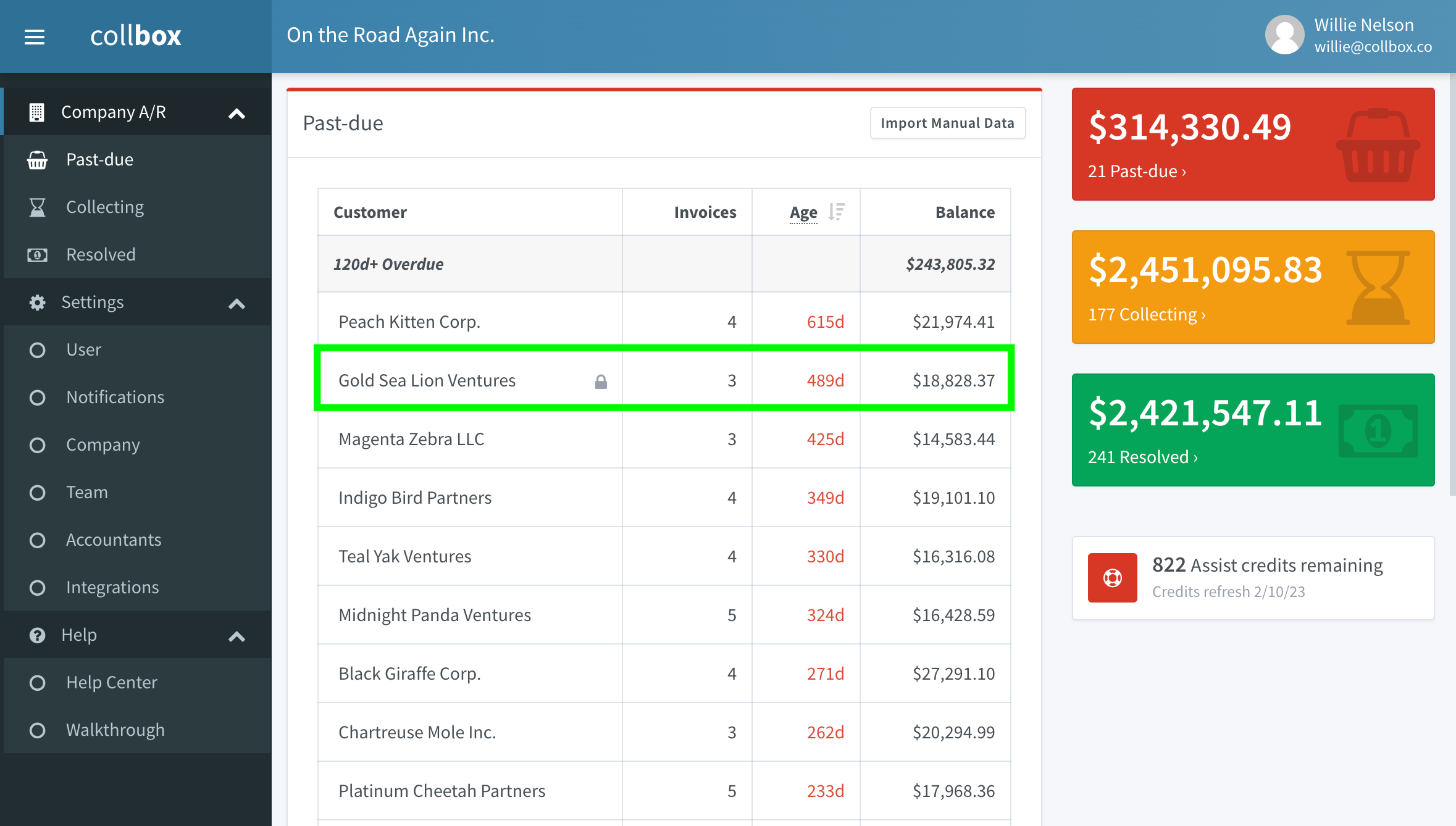Have customers that you don't want to submit to collections or don't want Assist to pursue automatically? Here's how to lock those customers
Locking a customer prevents you from inadvertently submitting that customer to any of CollBox's services. Clients can only be locked and unlocked by team admins, so you can also use this tool to communicate to team members that a customer should not be pursued for payment for various reasons.
To lock a customer:
-
From the Past-Due section of your dashboard, click on the customer you wish to lock:
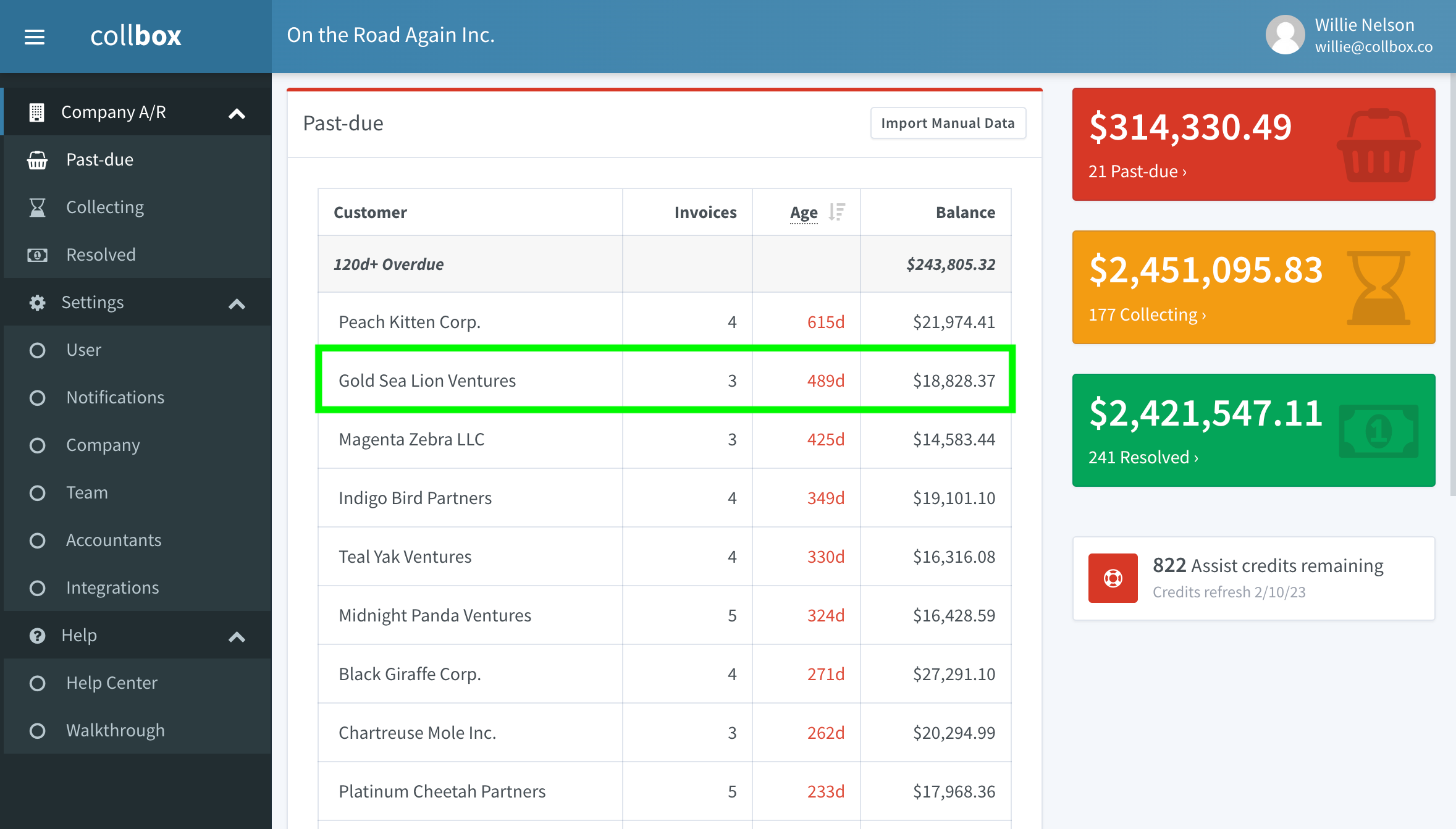
-
Once on the customer's information page, you'll see an open lock icon, a Lock button, and an Edit button to the right of the customer's name. Click the Lock button:
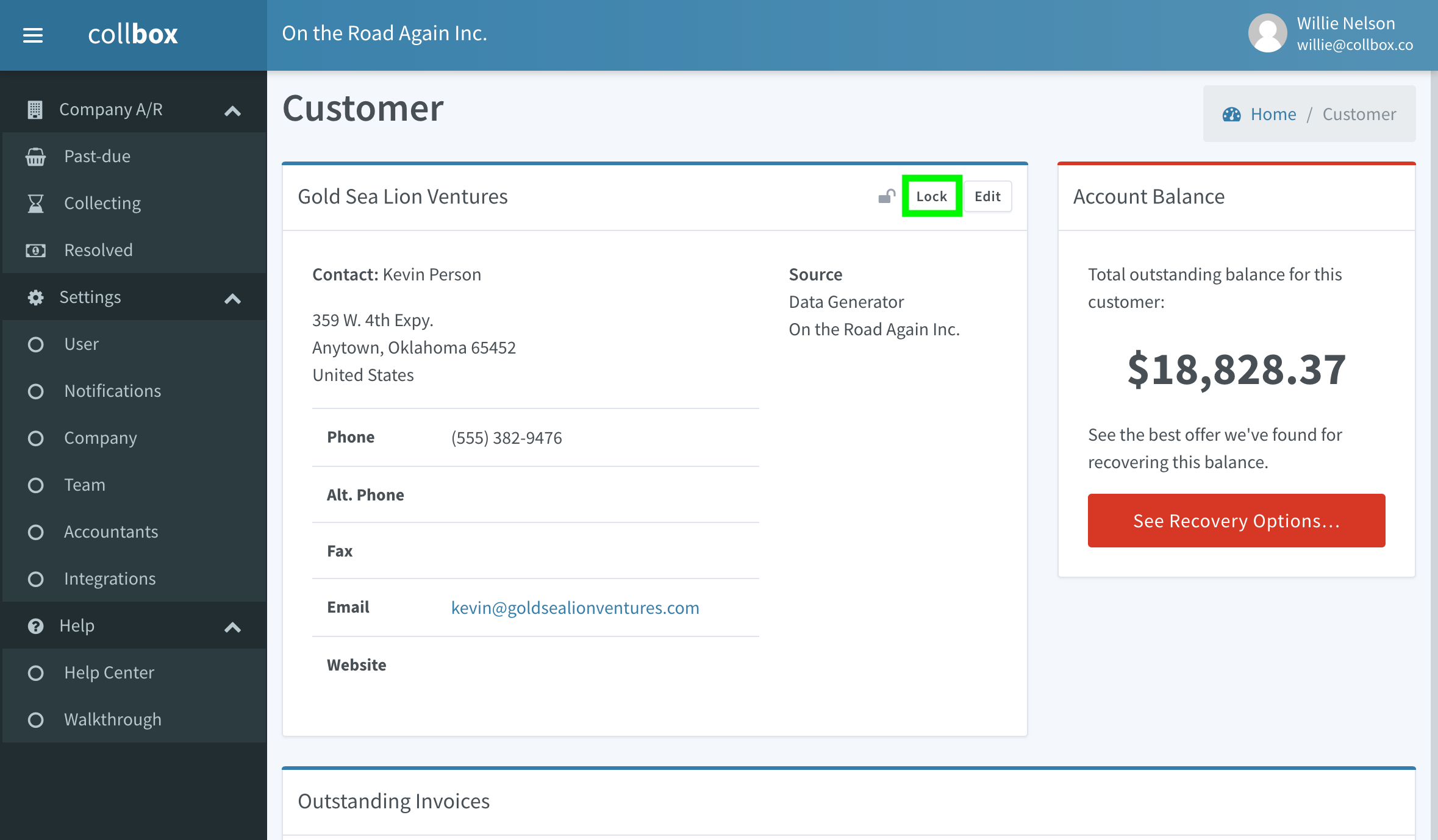
-
Once you've clicked the Lock button, a pop-up will appear explaining the locking feature and asking you to select the reason for locking the customer. Please select whichever reason best applies then click the blue "Lock Customer" button:
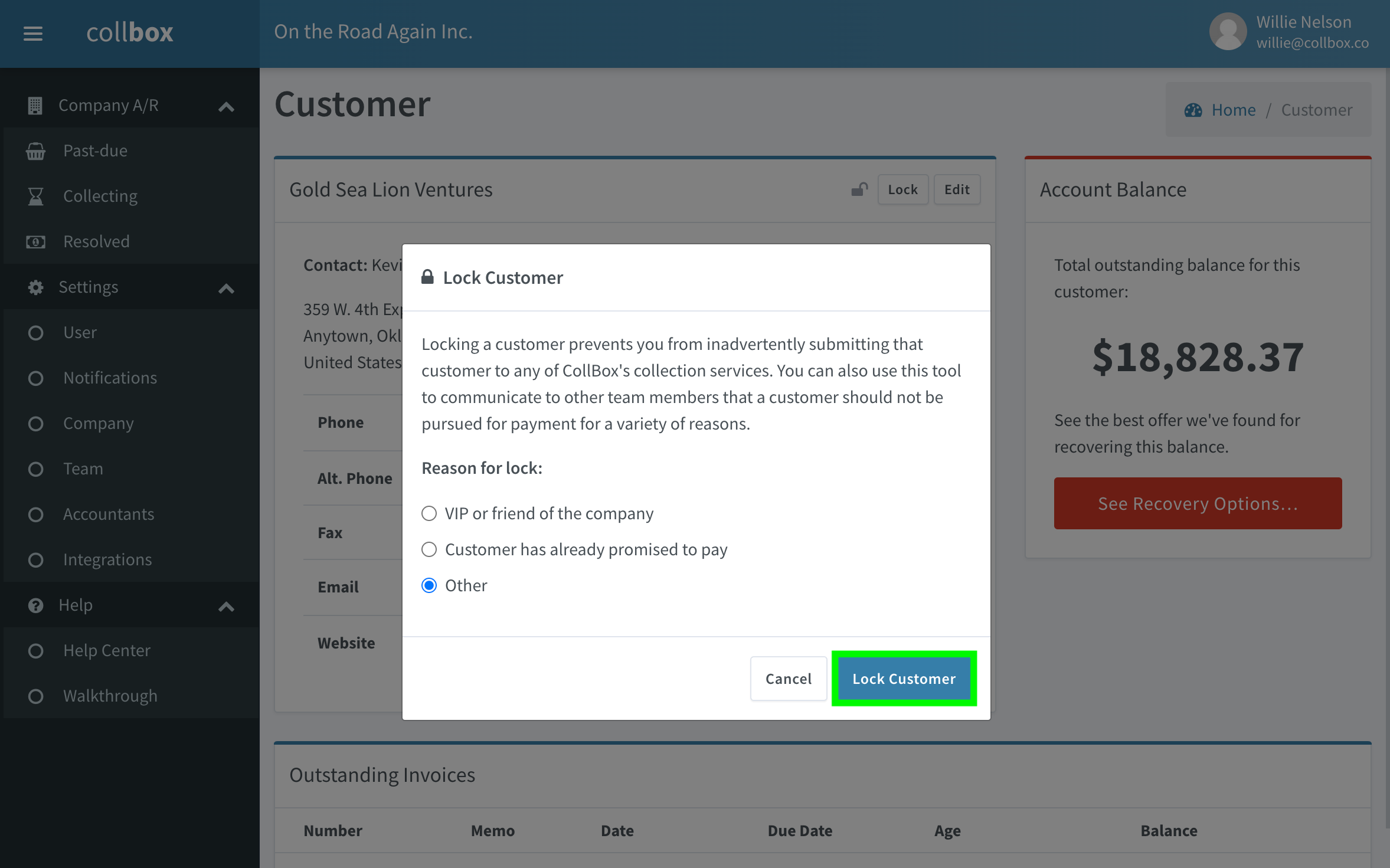
The customer is now locked, as shown by the blue banner at the top of the page that says "Recovery Not Available — Customer Locked", preventing the account from being submitted to any of our services.
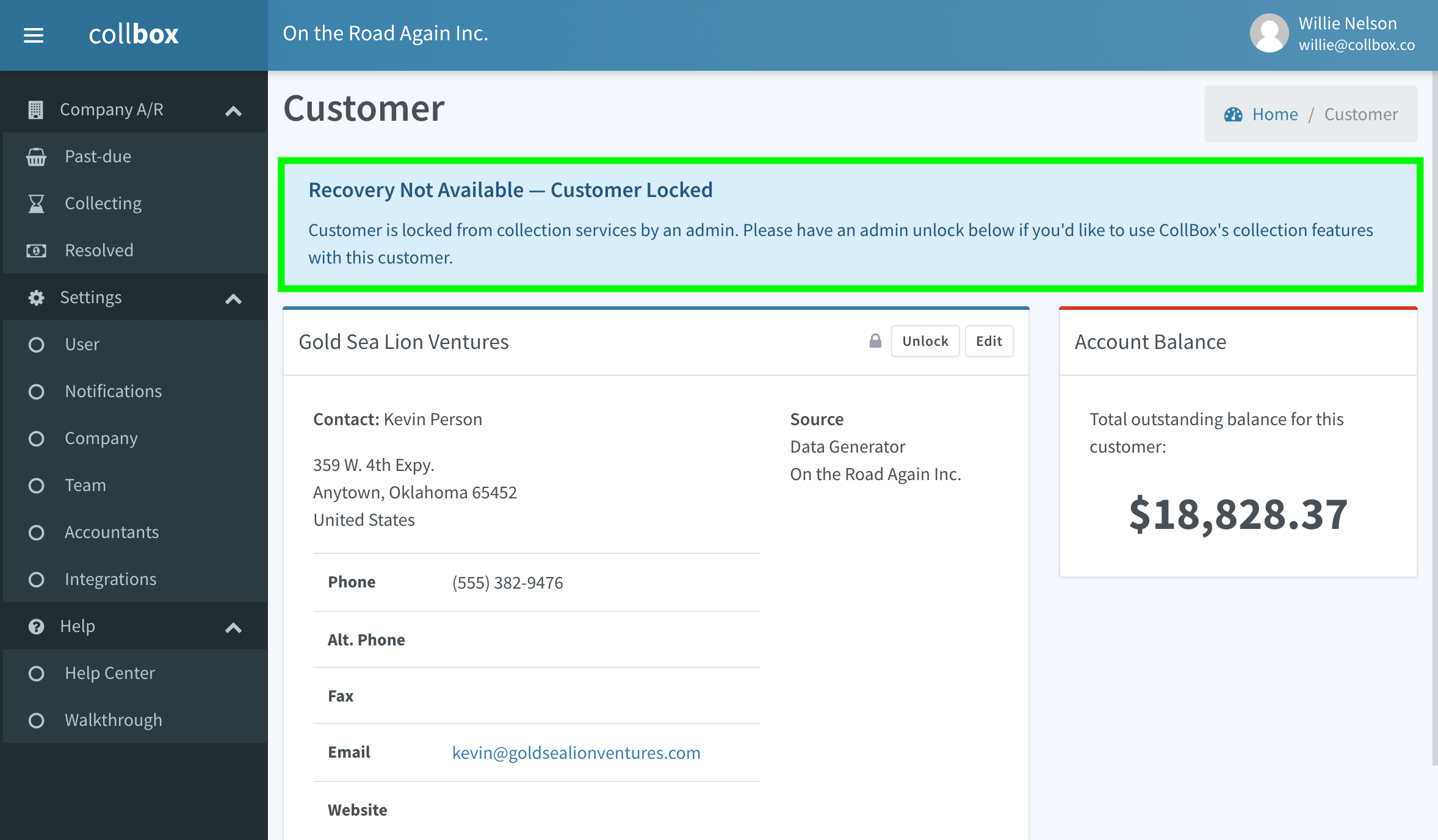
Customers who have been locked display a closed lock icon next to the customer's name in the Past-Due section of your dashboard, as shown here:
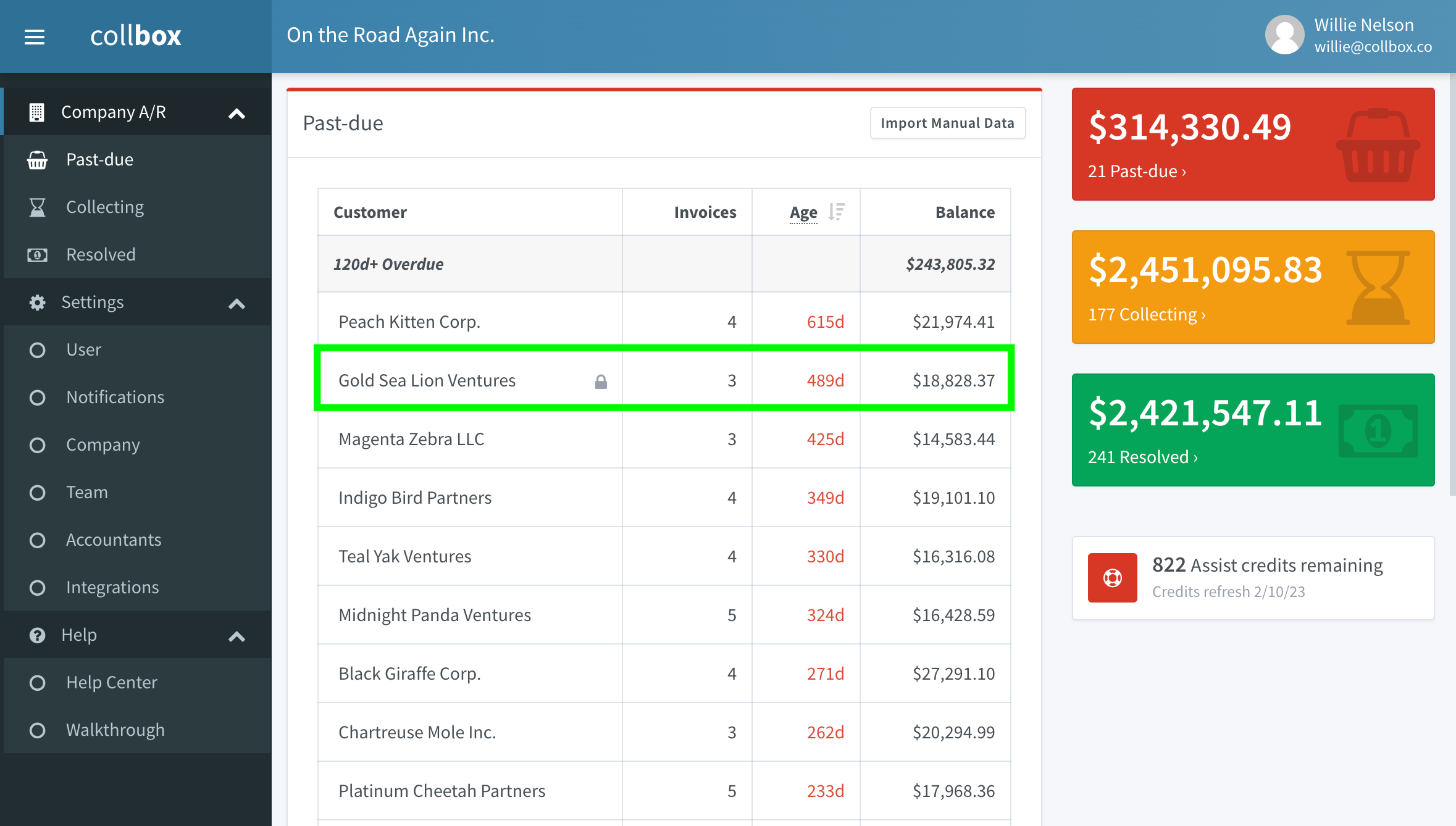
Should you decide to submit a locked customer to one of our services, you can always unlock them.
To unlock a customer:
- Click on the locked customer in your Past-Due section